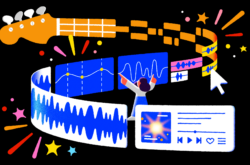Have you ever wanted to try making music in Ableton Live?
If so, Ableton Live Lite is just the right version for getting acquainted with the DAW. In celebration of Ableton Live 11 Lite becoming available with a new Splice subscription for a limited time, above we provide a complete guide for creating a track from scratch in the workstation.
First, we begin by importing some sounds we found with Create into the DAW. From there, we break down the key views and commands that are essential for navigating Live 11 Lite. Then, we arrange and edit our samples in the timeline view, chopping regions, creating transitions, and adding and automating effects. We also walk through how to add additional parts to your production, via using MIDI as well as recording audio. Lastly, we create a mix and export our final beat.
A free project file for Ableton Live 11 Lite
If you want to follow along with the same Ableton project we created in the tutorial, you can download it for absolutely free here.
So there you have it! We hope this guide helps kickstart your music-making journey in Ableton. Do you have any questions on getting started with the DAW? What other topics in music production would you like to see us cover next? Let us know in the comments section of the video, and subscribe to the Splice YouTube channel for more tips, tutorials, and insights.
Get Ableton Live 11 Lite on Splice for a limited time:
July 15, 2023